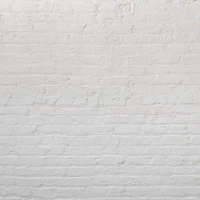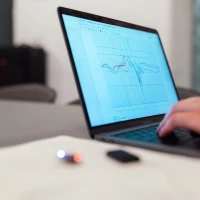Experiencing an update freeze can be frustrating, especially when you’re looking forward to the new features and enhancements coming to your Tesla vehicle. Owners have occasionally reported their Tesla update stuck at 60%, but there’s no need to panic. This comprehensive guide will walk you through the why’s and how’s of solving this problem, restoring your Tesla’s software update process to smooth sailing. With an understanding of Tesla’s sophisticated technology and quick troubleshooting, you can potentially address this issue in just a few minutes.
Understand Why Your Tesla Update Might Get Stuck
The Complexity of an OTA Update
Tesla’s Over-the-Air (OTA) updates are designed to make life easier by wirelessly delivering new features and improvements. However, like any sophisticated system, things can sometimes go awry. Here are a few reasons why your Tesla update might be stuck:
- Network Connectivity Issues: A stable internet connection is essential for the Tesla OTA update to complete smoothly. Interferences or weak signals might interrupt the download process.
- Battery Level Thresholds: Tesla recommends a certain battery charge level to start the update process. If your battery falls below the necessary threshold, it could halt the update progress.
- Software Glitches: Occasional bugs within the software being updated can lead to the update getting stuck halfway through the installation.
High Demand Periods
When Tesla releases a new update, many vehicles may receive the update simultaneously. This high demand can sometimes create server-side delays, which can result in your Tesla update appearing stuck.
Step-by-Step: Resolving Tesla Update Issues
Basic Troubleshooting Steps
Let’s start with some simple strategies you can implement immediately if you find your Tesla update stuck at 60%:
- Check Wi-Fi Connection: Ensure your Tesla is connected to a reliable Wi-Fi network. If you suspect the connection to be the issue, try resetting your router or connecting to a different network.
- Monitor Battery Levels: If the battery level is close to the recommended limit, plug in your vehicle to ensure it has enough charge to complete the update confidently.
Advanced Troubleshooting Techniques
If the basic steps don’t resolve the issue, here are some more targeted approaches:
- Soft Reset: Perform a soft reset by pressing and holding down the two scroll buttons on the steering wheel. This action can often unfreeze the system and get the update moving again.
- Power Cycle the Vehicle: Powering down your Tesla and then restarting it can also help. This method effectively reboots the vehicle’s systems.
In-Depth Solutions for Persistent Tesla Update Problems
Contacting Tesla Support
If none of the above solutions work, it’s time to reach out to Tesla support. They are equipped to look into the situation more closely and offer specific advice or remotely initiate fixes.
- Remote Diagnostics: Tesla’s support team can run remote diagnostics to understand the root of the issue with your update.
- Service Appointment: In rare cases where remote assistance isn’t enough, you might need to schedule a service appointment.
Exploring Community Solutions
Sometimes, other Tesla owners have come across similar issues and have shared their experiences and solutions online in forums or social media platforms. These can be a goldmine of information and might provide you with an answer that works for your situation.
Safety Measures and Best Practices
Updating at the Right Time and Place
To minimize the chances of your Tesla update getting stuck, consider these best practices:
- Perform updates overnight, as this is generally an off-peak time for internet traffic and vehicle use.
- Ensure you are parked in a location with strong Wi-Fi signals and not scheduled to drive the car immediately.
What to Avoid During an Update
Certain actions can interfere with the update process. Here are some things to avoid:
- Do Not manually reboot the system while an update is in progress unless you’ve exhausted other troubleshooting methods.
- Avoid interrupting the power supply to the car (like unplugging it from charging) during an update.
How Tesla Addresses Firmware Update Issues
Ongoing Software Refinement
Tesla is continuously improving its software update process. Through machine learning and customer feedback, the company refines its update mechanisms to prevent issues.
Better Communication Tools
The Tesla app now provides better communication and notification tools to help owners understand what’s happening during an update and how to address potential issues.
Conclusion: A Reputation for Revolutionary Technology
Tesla’s commitment to innovation extends to its OTA updates, which have revolutionized the way cars receive new software. While occasional glitches like updates being stuck at 60% can happen, Tesla has proven to be responsive in resolving these issues.
For Tesla owners, knowing how to troubleshoot these rare occurrences is part of the unique and rewarding experience of being at the forefront of automotive technology. Armed with this guide, you should now feel more confident in swiftly navigating any update issues that may arise, ensuring that your Tesla remains as cutting-edge as the day it rolled off the production line.
Remember, keeping your Tesla connected to Wi-Fi, ensuring a proper charge level, and understanding the best practices for updates will vastly reduce your chances of encountering a stuck update. Should you face this issue, though, now you know exactly what steps to take to navigate the fix in minutes. Tesla’s vehicles are more than just cars; they’re a statement of innovation and progress, and with that comes a commitment from both the manufacturer and the owner to adapt and overcome any bumps on the road to the future.